| Adelaide Bank |
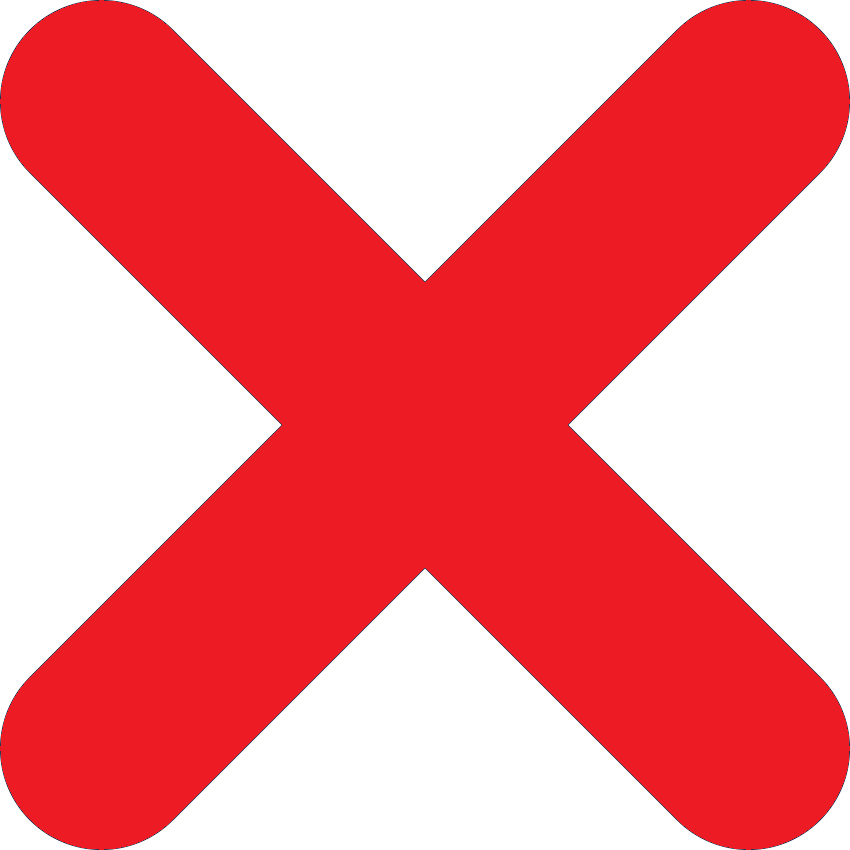 |
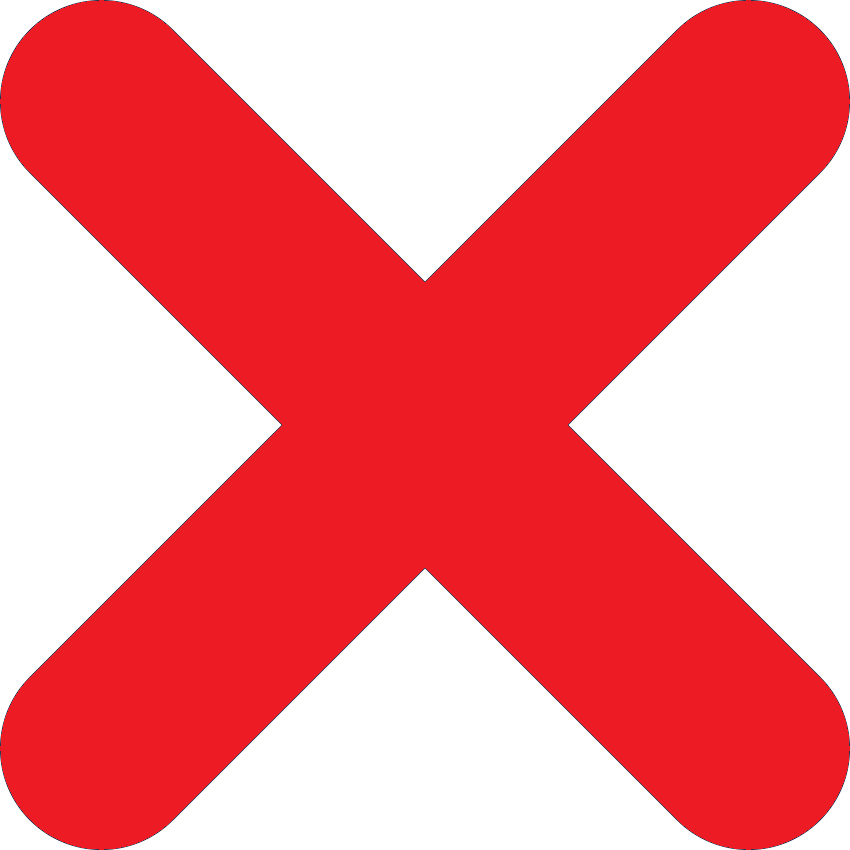 |
-- |
-- |
| ANZ |
 |
 |
ANZ App
- Tap the $ Pay icon on the Accounts tab
- Tap on the + to make a payment to a new PayID
- Select Email and enter the email address provided from the checkout
- Enter the amount that appears on the checkout and from the PayID verification
- Enter your full order number in the Description field (e.g.: AU123456789)
- Review the transaction and finalise the payment
|
ANZ Internet Banking
- Select the Payments menu, then Pay Anyone
- Select an account to make your payment from
- Select Add a new payee
- Choose Add a new payment type, select Email address
- Select Email and enter the email address provided from the checkout
- Enter the amount that appears on the checkout and from the PayID verification
- Enter your full order number in the Description field (e.g.: AU123456789)
- Review the transaction and finalise the payment
|
| Australian Military Bank |
 |
 |
-- |
-- |
| Australian Unity |
 |
 |
-- |
-- |
| AMP |
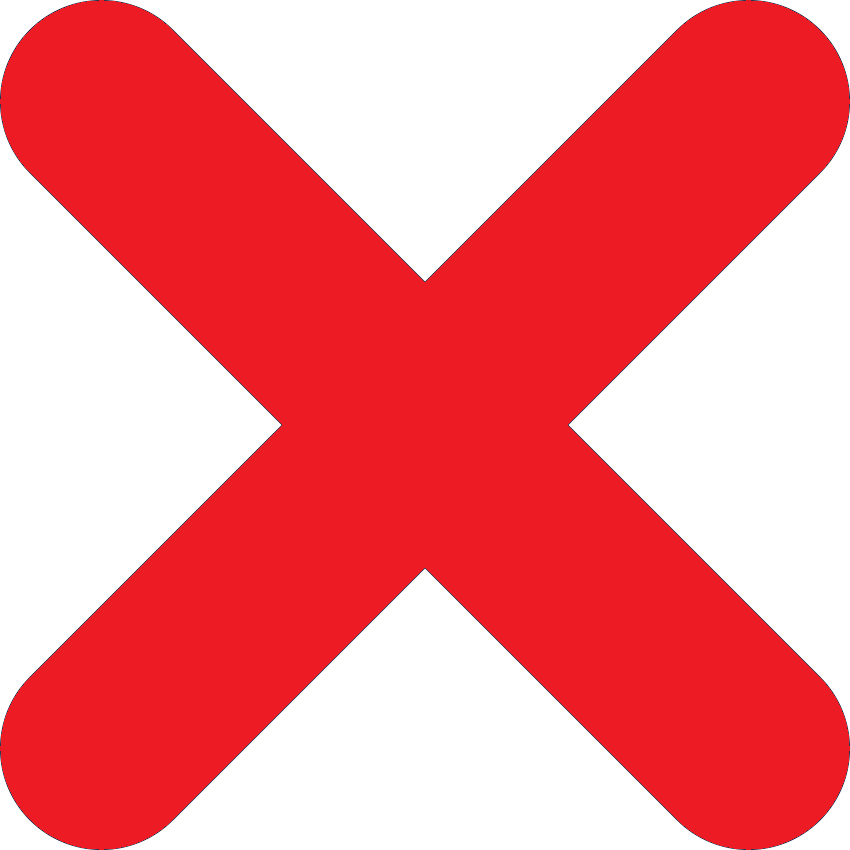 |
 |
- |
- |
| Bank Australia |
 |
 |
-- |
-- |
| Bank First |
 |
 |
-- |
-- |
| Bank of Melbourne |
 |
 |
-- |
-- |
| Bank of us |
 |
 |
-- |
-- |
| Bank SA |
 |
 |
-- |
-- |
| BankVIC |
 |
 |
-- |
-- |
| Bankwest |
 |
 |
-- |
-- |
| BCU |
 |
 |
-- |
-- |
| BDCU Alliance Bank |
 |
 |
-- |
-- |
| Bendigo Bank |
 |
 |
Bendigo Bank App
- Select the Pay Anyone icon and add New Payee
- Select Email and enter the email address provided from the checkout
- Enter the amount that appears on the checkout and from the PayID verification
- Enter your full order number in the Description field (e.g.: AU123456789)
- Review the transaction and finalise the payment
|
Bendigo e-Banking
- Click on Move Money
- Click Pay Anyone
- Click New payee
- Select Email and enter the email address provided from the checkout
- Enter the amount that appears on the checkout and from the PayID verification
- Enter your full order number in the Description field (e.g.: AU123456789)
- Review the transaction and finalise the payment
|
| Beyond Bank Australia |
 |
 |
-- |
-- |
| Border Bank |
 |
 |
-- |
-- |
| Citi |
 |
 |
-- |
-- |
| Coastline |
 |
 |
-- |
-- |
| CommBank (CBA) |
 |
 |
CommBank App
- Select Pay someone from the homepage
- Select the + sign in the top right-hand corner
- From the menu of options, click more and then select Email address
- Select Email and enter the email address provided from the checkout
- Enter the amount that appears on the checkout and from the PayID verification
- Enter your full order number in the Description field (e.g.: AU123456789)
- Review the transaction and finalise the payment
NOTE: First time payments to a new payee may be held up for up to 24 hours as a security measure.
|
|
| Community First |
 |
 |
-- |
-- |
| Credit Union SA |
 |
 |
-- |
-- |
| CUA |
 |
 |
-- |
-- |
| Defence Bank |
 |
 |
-- |
-- |
| Easy Street Financial Services |
 |
 |
-- |
-- |
| Endeavour Mutual Bank |
 |
 |
-- |
-- |
| Family First Credit Union |
 |
 |
-- |
-- |
| Firefighters Mutual Bank |
 |
 |
-- |
-- |
| G&C Mutual Bank |
 |
 |
-- |
-- |
| Goulburn Murray Credit Union |
 |
 |
-- |
-- |
| Greater Bank |
 |
 |
-- |
-- |
| Heritage Bank |
 |
 |
-- |
-- |
| Horizon Bank |
 |
 |
-- |
-- |
| HSBC |
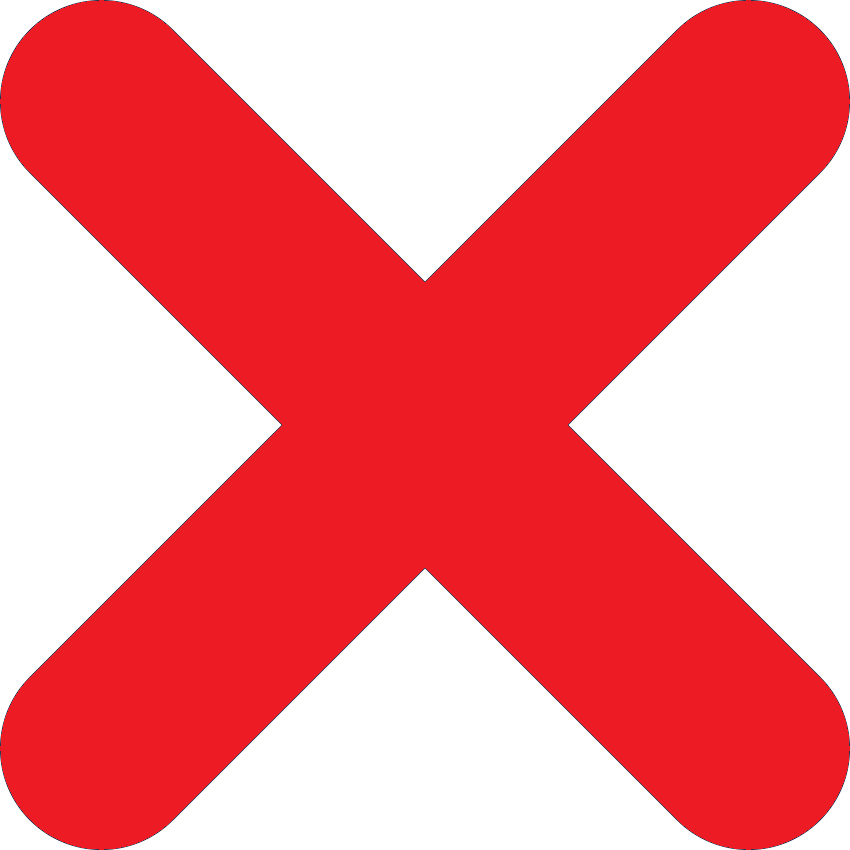 |
 |
-- |
-- |
| Hume Bank |
 |
 |
-- |
-- |
| Hunter United |
 |
 |
-- |
-- |
| Illawarra Credit Union |
 |
 |
-- |
-- |
| imb Bank |
 |
 |
-- |
-- |
| ING |
 |
 |
ING App
Note: ING currently has a $1,000 daily limit on all PayID payments
- Tap Pay, then Pay anyone
- Choose the account you wish to make the payment from
- Choose +New payee, then select PayID
- Select Email and enter the email address provided from the checkout
- Enter the amount that appears on the checkout and from the PayID verification
- Enter your full order number in the Description field (e.g.: AU123456789)
- Review the transaction and finalise the payment
|
ING Online Banking
Note: ING currently has a $1,000 daily limit on all PayID payments
- Go to Transfer & pay, then Pay anyone
- Choose +New payee, then select PayID
- Select Email and enter the email address provided from the checkout
- Enter the amount that appears on the checkout and from the PayID verification
- Enter your full order number in the Description field (e.g.: AU123456789)
- Review the transaction and finalise the payment
|
| Macquarie Bank |
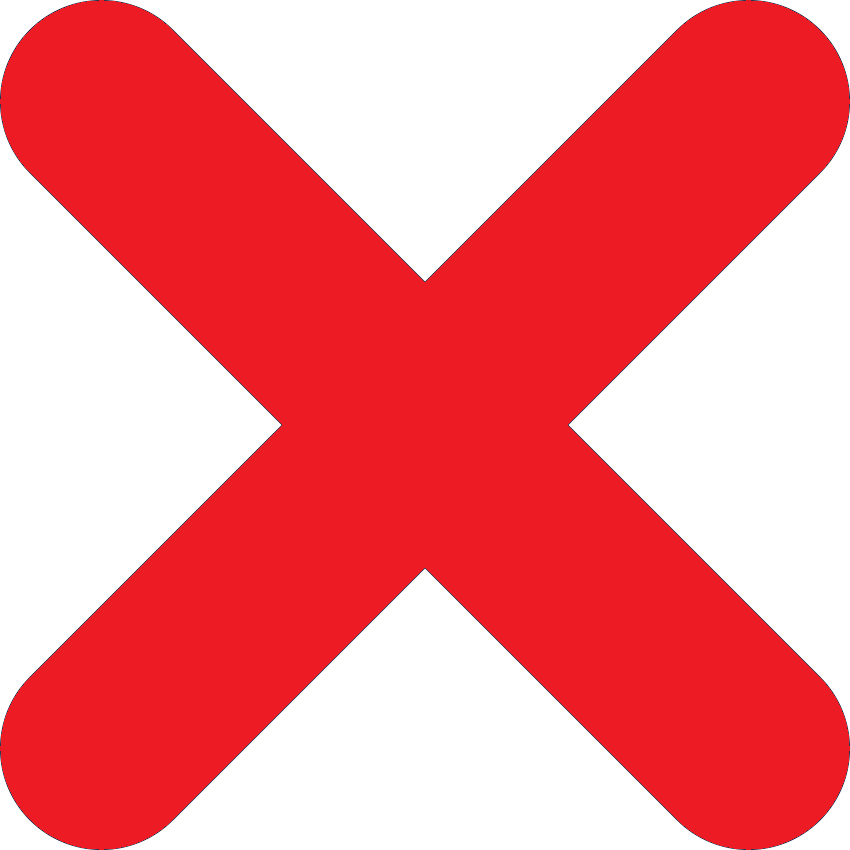 |
 |
Mobile Banking App
- Select the $ icon on the front screen
- Select Make a payment
- Add a new PayID by selecting Pay new
- Select Email and enter the email address provided from the checkout
- Enter the amount that appears on the checkout and from the PayID verification
- Enter your full order number in the Description field (e.g.: AU123456789)
- Review the transaction and finalise the payment
|
Online Banking
- Select the $ icon on the side menu
- Select the account the payment should come from
- Add a new payee (PayID)
- Select Email and enter the email address provided from the checkout
- Enter the amount that appears on the checkout and from the PayID verification
- Enter your full order number in the Description field (e.g.: AU123456789)
- Review the transaction and finalise the payment
|
| ME |
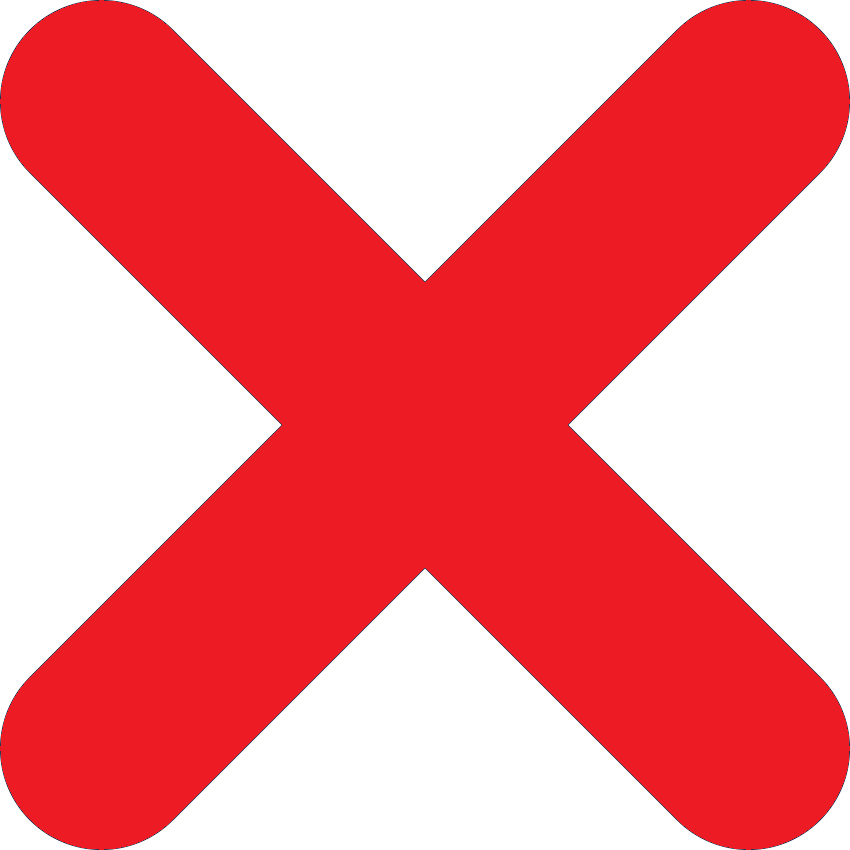 |
 |
-- |
-- |
| MOVE |
 |
 |
-- |
-- |
| MyState |
 |
 |
-- |
-- |
| NAB |
 |
 |
Mobile Banking App
- Select the account you want to transfer from
- Tap Pay and then Pay Anyone
- Tap Mobile/PayID
- Select Email Address and enter the email address provided from the checkout
- Enter the amount that appears on the checkout and from the PayID verification
- Enter your full order number in the Description field (e.g.: AU123456789)
- Review the transaction and finalise the payment
|
NAB Internet Banking
- Once you’ve logged in, click Funds Transfer and choose Pay to a PayID
- Under PayID type
- Select Email and enter the email address provided from the checkout
- Select Next to proceed
- Choose the account you wish to pay from
- Enter the amount that appears on the checkout and from the PayID verification
- Enter your full order number in the Description field (e.g.: AU123456789)
- Review the transaction and finalise the payment
|
| Newcastle Permanent |
 |
 |
-- |
-- |
| Nexus Mutual |
 |
 |
-- |
-- |
| Northern Inland Credit Union |
 |
 |
-- |
-- |
| Orange Credit Union |
 |
 |
-- |
-- |
| P&N Bank |
 |
 |
-- |
-- |
| People's Choice Credit Union |
 |
 |
-- |
-- |
| Police Bank |
 |
 |
-- |
-- |
| Police Credit Union |
 |
 |
-- |
-- |
| QBANK |
 |
 |
-- |
-- |
| Qudos Bank |
 |
 |
-- |
-- |
| Queensland Country Credit Union |
 |
 |
-- |
-- |
| RACQ Bank |
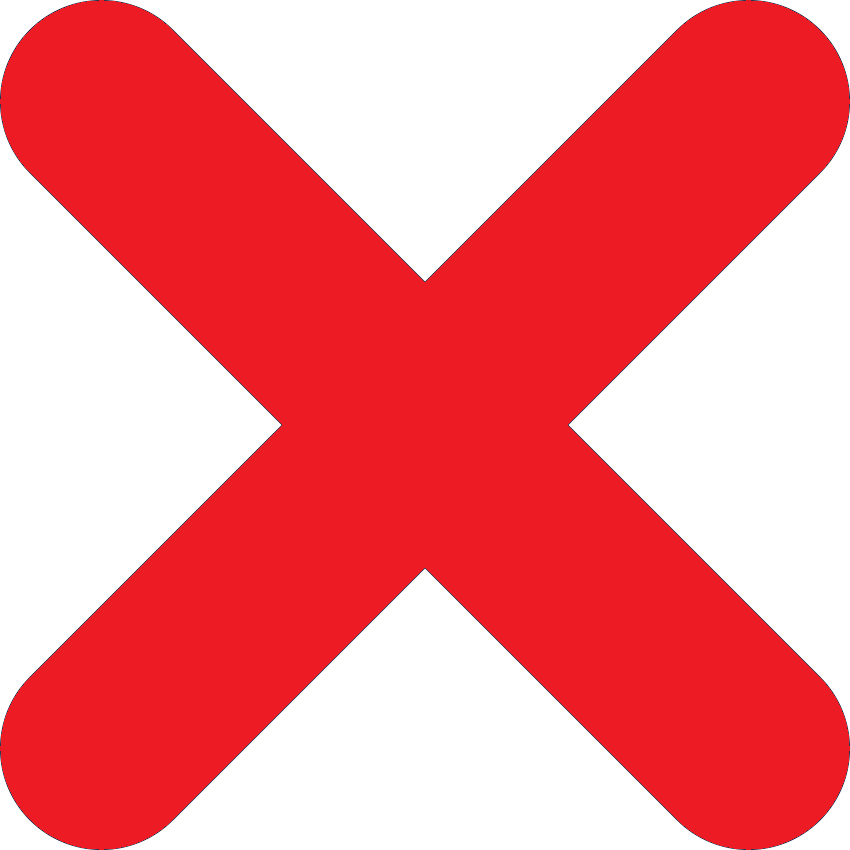 |
 |
-- |
-- |
| RaboBank |
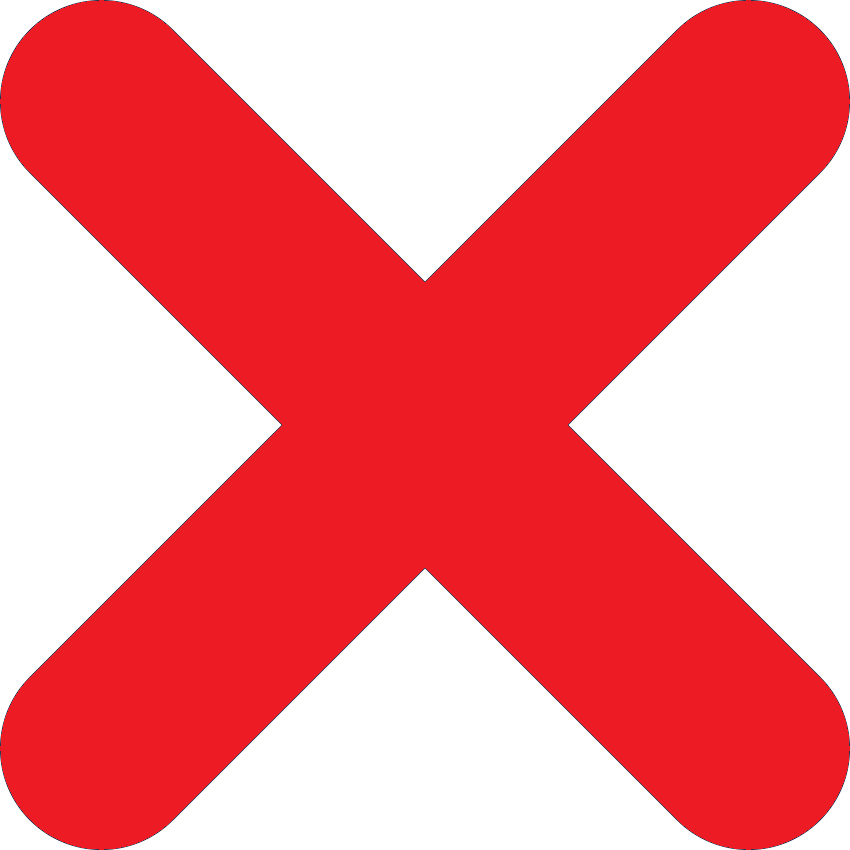 |
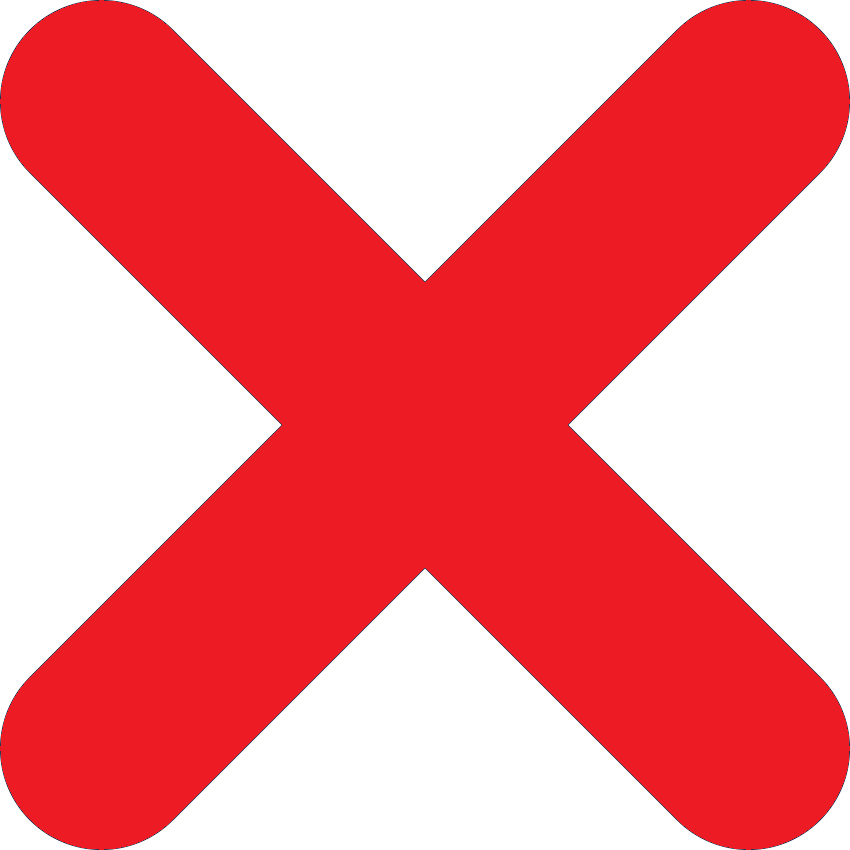 |
-- |
-- |
| Regional Australia Bank |
 |
 |
-- |
-- |
| Reliance Bank |
 |
 |
-- |
-- |
| Rural Bank |
 |
 |
-- |
-- |
| Service One Alliance Bank |
 |
 |
-- |
-- |
| South West Credit Union |
 |
 |
-- |
-- |
| St.George |
 |
 |
-- |
-- |
| Suncorp |
 |
 |
Suncorp App
- Select Pay/Transfer, followed by Pay Someone
- Once you’ve selected your Account to pay from, tap Select Payee, then New Payee
- Select Email Address and enter the email address provided from the checkout
- Enter the amount that appears on the checkout and from the PayID verification
- Enter your full order number in the Description field (e.g.: AU123456789)
- Review the transaction and finalise the payment
|
|
| Teachers Mutual Bank |
 |
 |
-- |
-- |
| The Mac |
 |
 |
-- |
-- |
| The Mutual |
 |
 |
-- |
-- |
| UniBank |
 |
 |
-- |
-- |
| Unity Bank |
 |
 |
-- |
-- |
| UBank |
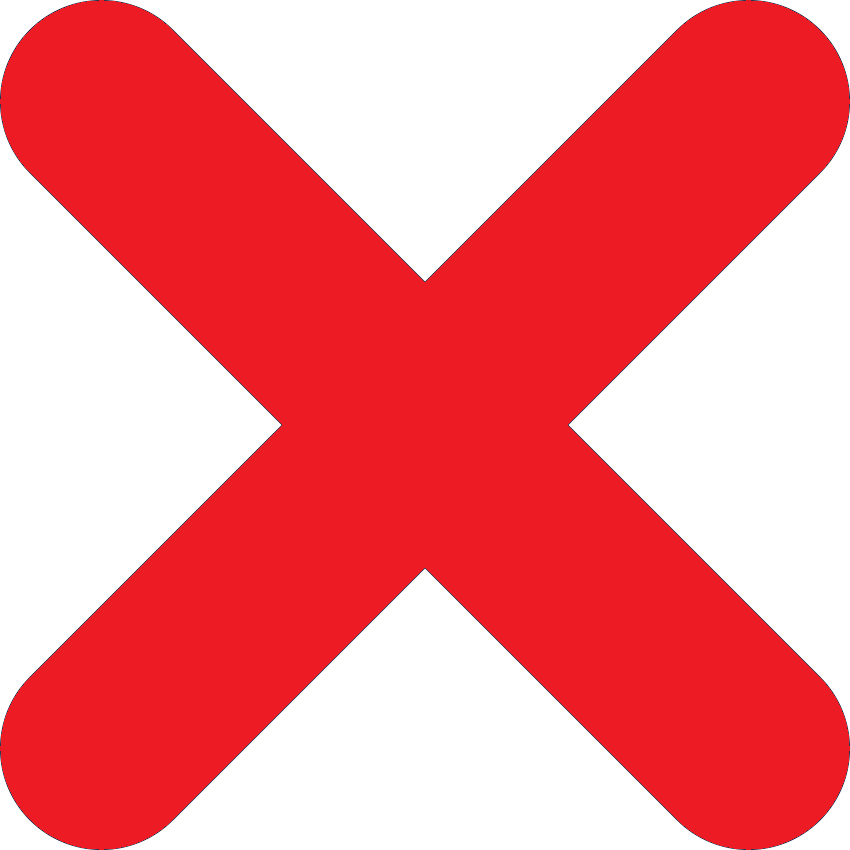 |
 |
-- |
-- |
| UP Bank |
 |
 |
-- |
-- |
| 86400 |
 |
 |
-- |
-- |
| Westpac |
 |
 |
Westpac App
- Tap the Pay icon
- Under From, select the account you want to make a payment from
- Under To, tap Choose a payee or biller
- Add a new PayID payee by selecting + Add
- Tap New PayID/Mobile payee
- Select Email Address and enter the email address provided from the checkout
- Enter the amount that appears on the checkout and from the PayID verification
- Enter your full order number in the Description field (e.g.: AU123456789)
|
Online Banking
- In the Payments tab, select Make a payment
- Add a new PayID payee by selecting Pay new payee
- Under I want to pay - choose Email Address and enter the email address provided from the checkout
- Enter the amount that appears on the checkout and from the PayID verification
- Enter your full order number in the Description field (e.g.: AU123456789)
|










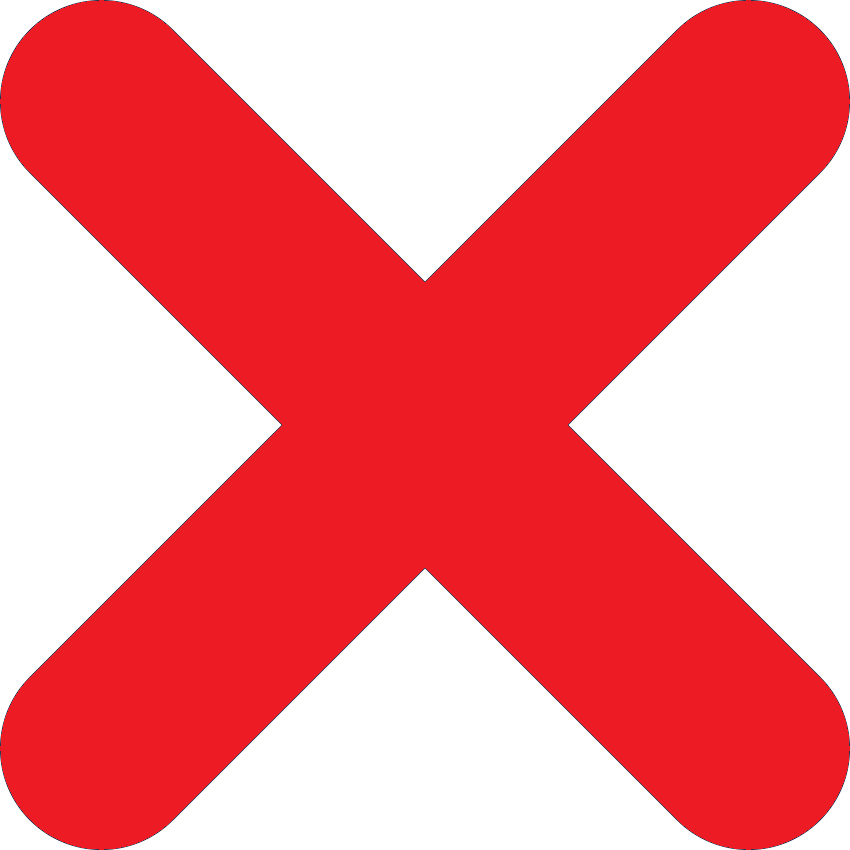
 (also known as 'Pay', 'Pay Now', ‘Pay anyone’, 'Mobile/PayID')
(also known as 'Pay', 'Pay Now', ‘Pay anyone’, 'Mobile/PayID')